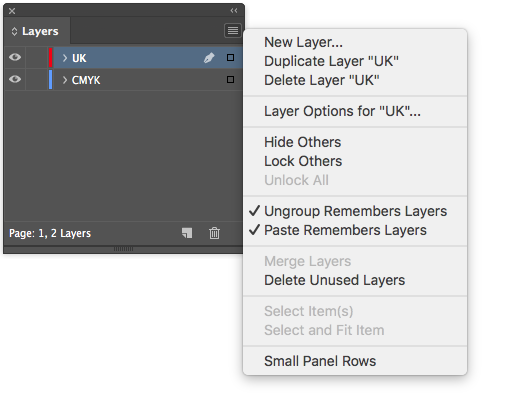Software settings and preferences
Software version
DK operate using Adobe Creative Suite 2024 with Acrobat DC. It is important that all who work with us also use the same versions of software. Any other version of the CS collection causes us problems and should be avoided unless previously agreed.
We use:
Adobe InDesign CC 2024 (v.19.x), Photoshop CC 2024 (v.25.x), Illustrator CC 2024 (v.28.x), Acrobat DC.
Backward compatibility (.idml)
As mentioned above, we work only with CC 2024 InDesign files. If InDesign documents have been saved in a higher version of Creative Cloud (CC) by accident, DK will expect these documents to be exported as .idml, opened and resaved in CC 2024, and checked at source before supplying back to us. However, .idml should not be used as part of our normal workflow.
Pre-repro software settings
For in-house users, these settings should be already installed on your system by the Fuse software tool. Outsourcers, please read the installation instructions for our settings from the following links.
InDesign export to PDF settings
Acrobat PDF preflight check settings
InDesign preferences
We have had to change some of the InDesign preferences to fit our workflow. Please see the screengrabs below which show the changes that have been made and ensure your Preferences match these screengrabs. All other InDesign preferences should be left as the default InDesign settings.
All these changes should be made automatically through our Fuse app.
Type
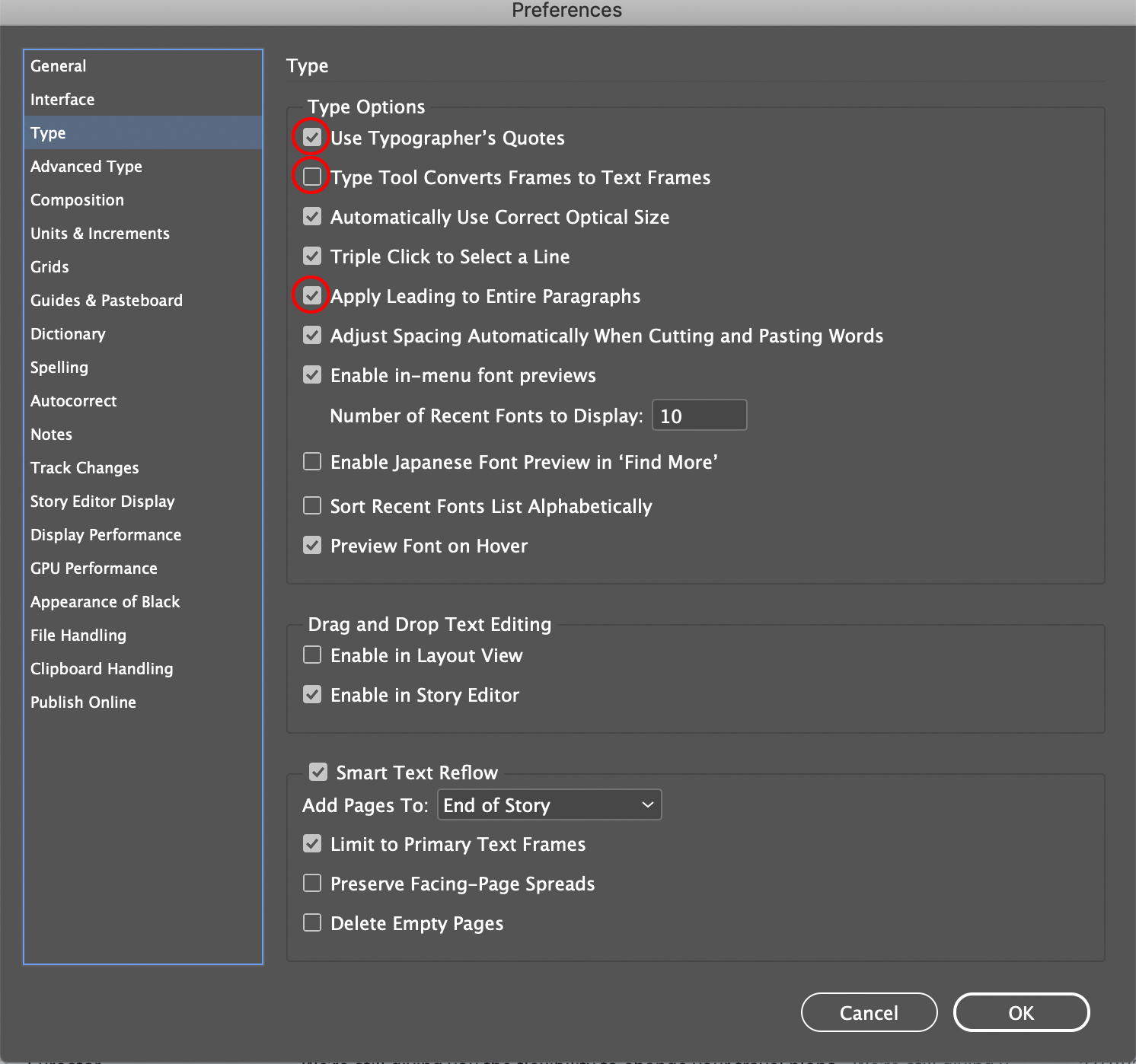
Units & Increments
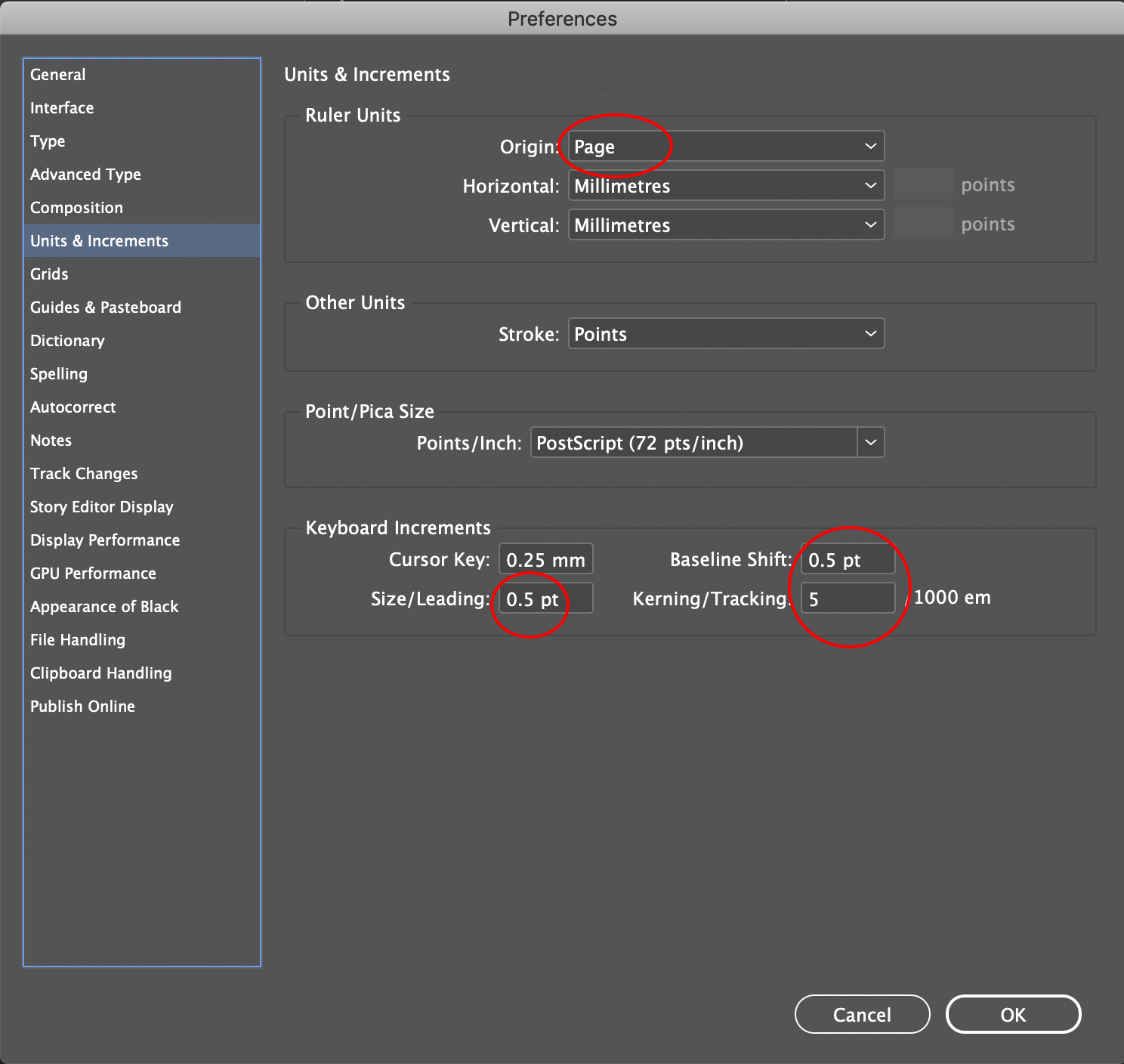
Grids
The start position and increments will vary from book to book. If objects on the InDesign page align with the grid, but the grid is still set to these default settings, be suspicious that the grid’s position may not have been properly considered.
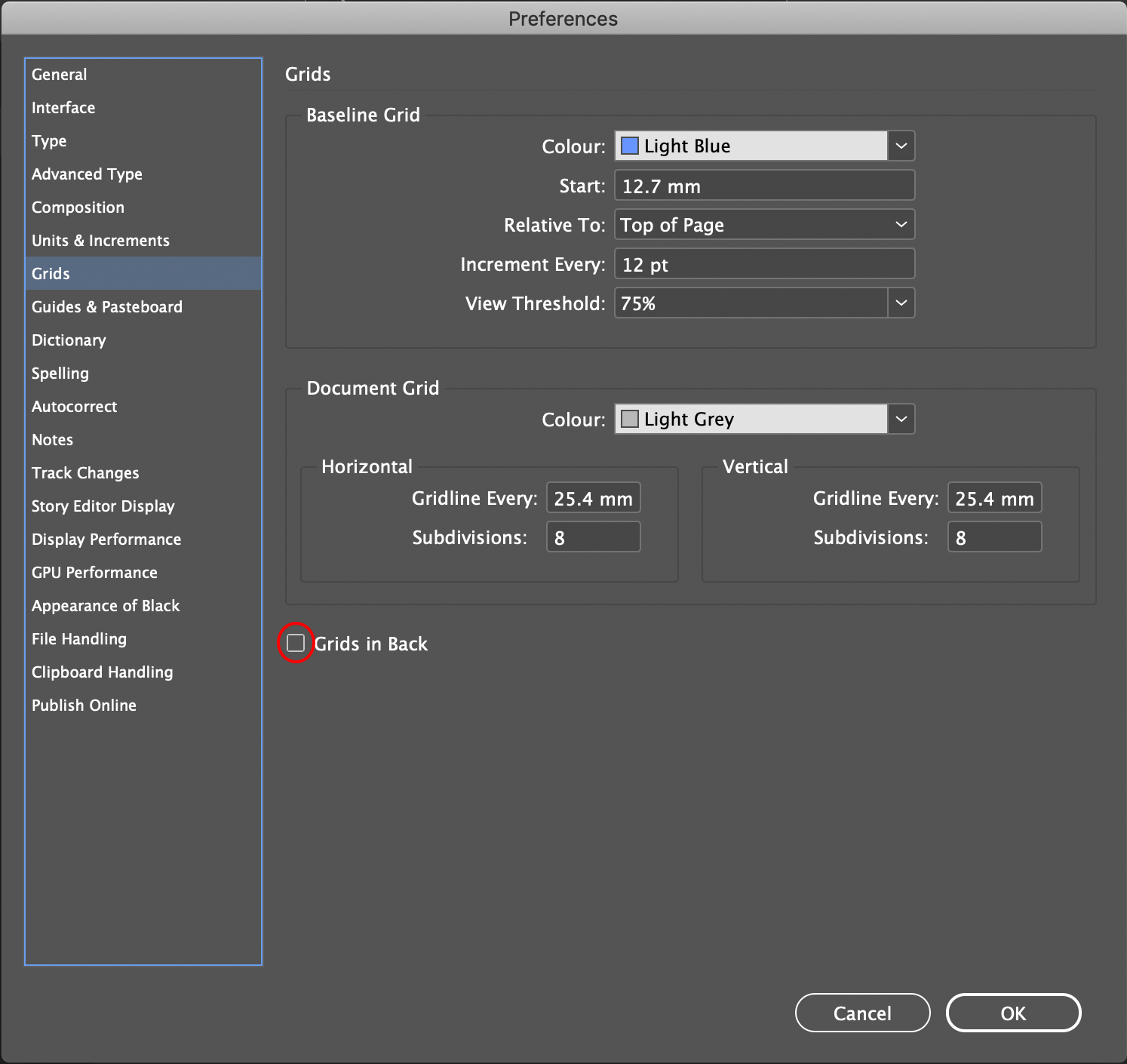
Appearance of Black
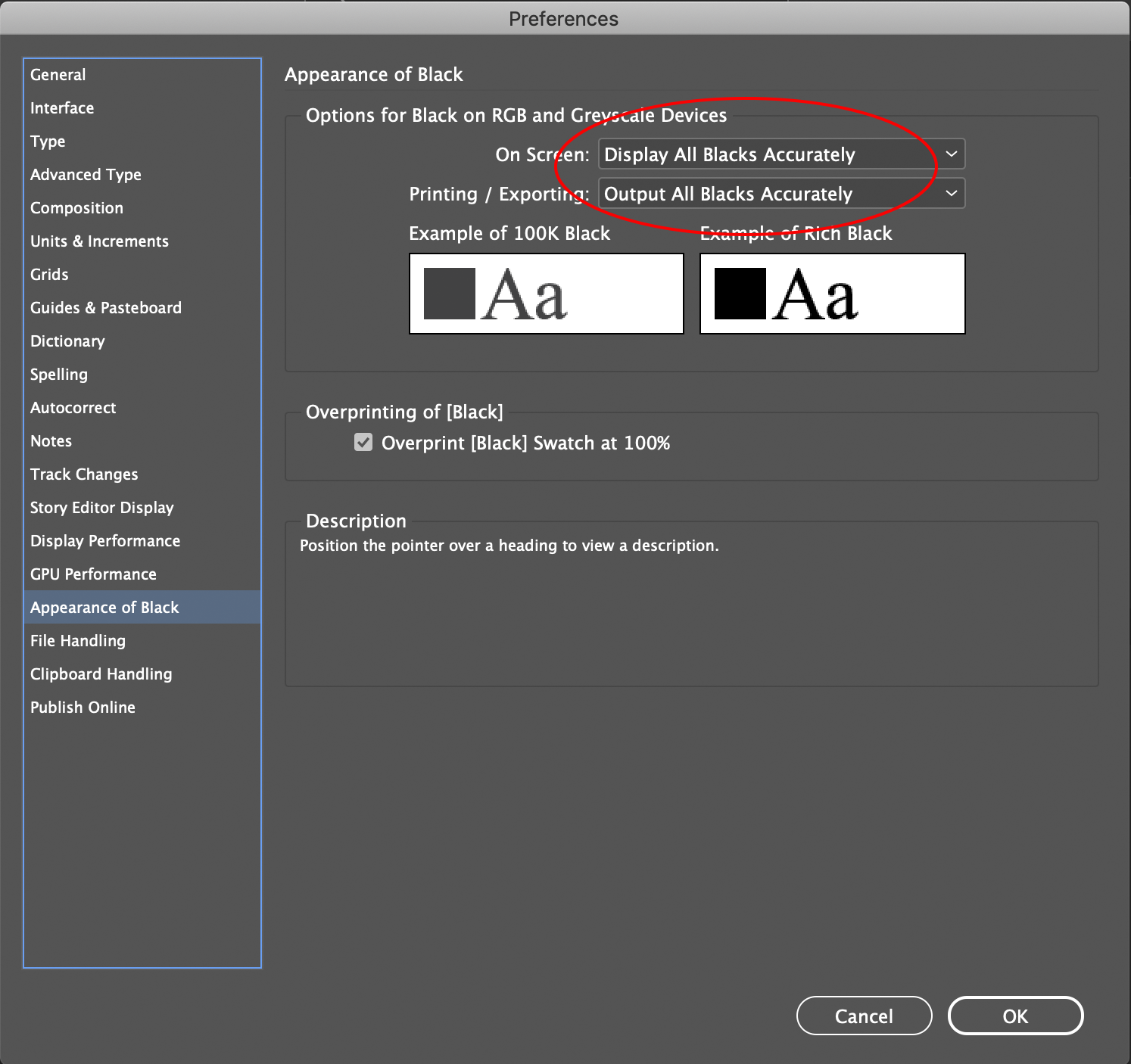
Transparency Blend Space
Please make sure that this is always set to CMYK, especially when creating your templates. To do this within InDesign, go to Edit > Transparency Blend Space and click on CMYK.
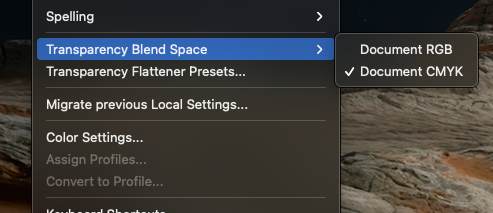
Paste Remember Layers
In addition to the Preferences mentioned above, also ensure that Ungroup Remembers Layers and Paste Remember Layers are ticked in the Layers Panel Options.