Font usage and best practice
Topics covered in this post
- How fonts are licensed
- In font purchasing, what does a ‘seat’ mean?
- Licensing new fonts
- Monotype fonts
- FEX
- Freelancers/packagers
- Fonts best practice
- Monotype fonts
- Font lists
- W1G fonts
- Non-Monotype fonts
- Google fonts
- Adobe fonts
- Postscript fonts
- eBooks
- Marketing use
- Variable fonts
- Colour fonts
- Packaging of fonts
- Legacy fonts for title updates and re-issues
- Font modification and legal implications
- Accents
- Troubleshooting
- Font clashes
- When should you clear your font cache?
- My Monotype account is deactivated
- Font reporting
How fonts are licensed
Fonts are licensed as pieces of software and in terms of seat numbers.
In font purchasing, what does a ‘seat’ mean?
In font licensing, a seat refers to the access given to an unnamed user to use protected font software. For instance, a 5 seat licence allows any individual in the business to access the font but only up to a maximum of 5 of those individuals at any one time.
The concept arises from seats in a commercial establishment such as a restaurant or cinema. Many customers can be seated, these seats can be reused by different customers at various times, but there is a finite total number of seats at the venue.
Any freelancers or third parties requiring access to the font would need to purchase a separate licence. Fonts cannot be sub-licensed or lent outside of PRH. The licences we purchase cover the use of PRH machines.
Different licences are required for different usages. For example, print use, eBook, app, and Web will all require a different licence to be purchased.
Licensing new fonts
Monotype Fonts should be used for all new frontlist titles, as they are clear for Print, eBook and Web use, and are also available to our global teams and, via a limited number of external seats, our freelancers/packagers.
However, we understand that there is often a need to go outside of this collection to purchase fonts for a particular author, brand, or series.
Please note, we do not licence fonts from DaFont.com or any other similar site who post their fonts for ‘free’. These are generally not free and are illegal copies of commercially available fonts. Please get in touch if you need to use a font from any of these sites.
Before making any font purchase, you will need to contact the fonts team, and let us know:
- Font name and exact weights required
- The URL link
- Number of users who require access (please consider any CTS, Production Editor and Marketing users too)
- The use (Print, eBook, App, Web)
We will then check the EULA (End User Licence Agreement) for the fonts, and ensure that there are not any hidden restrictions and advise you of the costs.
We prefer to source new fonts from the FontSpring site (https://www.fontspring.com), as they have very clear licence terms and conditions and always flag up if a font has restrictions on use.
We also have FontSpring set up as a vendor with us, meaning that we can process orders via invoice rather than having to use a credit card for payment.
Monotype fonts
Monotype fonts is a collection of fonts that we are licensed to use within our global agreement with Monotype. These are available to our global PRH teams. They are clear for Print, eBook and Web use. When selecting a font from this collection you will, therefore, be ensuring that the fonts are clear for eBook use and also that the title will be easily transferable amongst our global teams. We also have a set number of licences for our freelancers/packagers.
Monotype Fonts is an online resource where you can go to visually see the fonts we have in our Monotype collection, in a fun and interactive way.
A step by step guide to Monotype fonts for in-house users can be found here.
A guide to using the Monotype Fonts website for remote working can be found here.
Once you find the fonts you wish to use within the Monotype Fonts website, these can be activated for use on your computer using the Monotype Desktop Application.
To get started right away, follow these steps:
- Ensure you have the Monotype Desktop Application installed and you have bookmarked and have access to the Monotype Fonts Website
- Login to both Monotype Desktop Application & Monotype Fonts Website using Okta
- Search for and sync any font families you need on the Monotype Fonts Website using the sync options of any font or font family
- Open an InDesign file and use the auto sync/autoactivation dialogue box that appears to select the correct versions of the fonts used in the document (CFF Pro primarily)
For more detail on these steps, please review the relevant sections in this document.
FEX (FontExplorer)
From 2014 to 2022 FEX was the font management tool that we used across our global PRH offices internally. As now with the Monotype Fonts platform, FEX allowed us to manage our fonts and licences in one place, and ensure that we are being legally compliant with the Font foundries and Copyright holders who we license our fonts from.
From 24th October 2022, we no longer use FEX as our frontline font management tool. If you find that a font you had in FEX is not available in Monotype Fonts, get in touch with the fonts team.
Freelancers/packagers
When working with freelancers, both the freelancer and DK must hold a valid licence for the font.
Freelancers are set up with access to the Monotype Fonts website and use the Monotype Desktop Application in order to activate the fonts on their machine. Within our Monotype Agreement, each division has signed up to a maximum number of freelancers they can use at one time. Please make sure that you have approval from your line manager before a freelancer is set up on our fonts system.
In order to set up a new freelancer as a user please complete the following form providing the requested information: https://form.asana.com/?k=SGOPqsUMFr2tRRlPcPW1PA&d=10545889579675
The Fonts team will then log this information centrally. We will send your freelancer a EULA (End User Licence Agreement) to sign, which outlines that they will only use the fonts in DK or PRH UK projects.
We will then send the freelancer a URL link to the Monotype Fonts website, along with a step by step guide. A copy of the guide is available here: https://docs.google.com/document/d/1OOXXyy_2S-3r2I2Y93s0_R_tDXnDI-e5nMR2OEwlDNE/edit?usp=sharing.
If the freelancer is logging in for the first time they will be able to download and install the Monotype Desktop Application (a Cloud based font management tool). If the freelancer had previously used SkyFonts to access Monotype fonts, this application will need to be uninstalled and replaced by the Monotype Desktop Application. Your freelancer will search for the font within the Monotype Fonts website, and click Sync to activate the font through the Monotype Desktop Application. Once activated in the Monotype Desktop Application, the font can then be found within the Adobe suite font menu.
In-house staff and freelancers should read the best practice and font modification and legal implications below.
Fonts best practice
Monotype fonts
- Use Monotype Fonts for all new frontlist titles, as this ensures we are clear for our usage and reduces any unnecessary font spend further down the line.
- Monotype fonts are clear for Print, eBook and controlled use for our Freelancers.
- They are available to the global PRH teams.
- These are also clear to use as flattened graphics for all Marketing purposes.
- These fonts are available to view on the Monotype Fonts website.
Font lists
The Monotype fonts website allows the creation of font lists within the My Library section. Once created, these lists can be shared with colleagues in DK or PRH. It is our advice that all new front list templates include the creation of a font list, containing a total list of the fonts used in the project, and that this list is shared with everyone working on the project. This will allow all team members to open the list, click Sync All and immediately have a complete and correct list of fonts available to them.
Please click here for guidelines on how to create font lists
W1G fonts
W1G or ‘World Glyph Set One’ are OpenType fonts with extended support for global languages. While useful in DK projects in the right context (such as in language books where special characters are needed), please note that W1G fonts can be very expensive to licence externally for our co-edition partners. Where possible, use the Pro version of an OpenType font rather than either the Std or W1G version (if available).
If you need extended language support, please contact the fonts team at [email protected]
Non-Monotype fonts
There will be occasions when you are required or need to source non-Monotype fonts. These will need to be approved by your Publishing Director and Art Director. The knock-on impact of using non-Monotype fonts has a potential incremental cost if we then turn the book into another format such as an ebook. Remember that the final licensing cost will need to include access for everyone who needs to work on the project and licences cannot be mixed and matched between internal and external users.
Google fonts
Available with SIL Open Source Licences meaning that they are clear for all uses (Print, eBook, App, Web, Marketing) https://fonts.google.com/
The Google Fonts that we held in FEX have now been moved to Monotype Fonts but you may need to request access.
Although these are fully licensed for our use, please bear in mind that these are not always created to a very high standard and some have been known to cause us issues with regards to creating PDFs.
Before selecting an Open Source Font please ensure that you have fully tested it and that you can PDF your files with no issues.
Adobe fonts
DK does not use the Creative Cloud Adobe Fonts collection as the fonts provided by Adobe are variable and beyond our control, both in terms of their availability and their versioning. They can be removed from Adobe Fonts at any time without prior warning. As a font streaming service, Adobe Fonts also does not provide direct access to the font files for archival purposes. This would be problematic for any user who needs to work with legacy files in the future should the fonts for that project not be available in the collection at that time. The Adobe Originals fonts are now available in the Monotype Fonts collection.
Freelancers/packagers should make sure in InDesign > Preferences > File Handling, that the Fonts box is unchecked, as per this screengrab (it should be set to off by default) when working on documents for DK.
If a file has been inadvertently set up with an Adobe Font and that box is checked, you will not get a missing font warning and the Adobe version will automatically be used and InDesign will pull the fonts from there instead of flagging these as missing. This could lead to unintended font version changes.
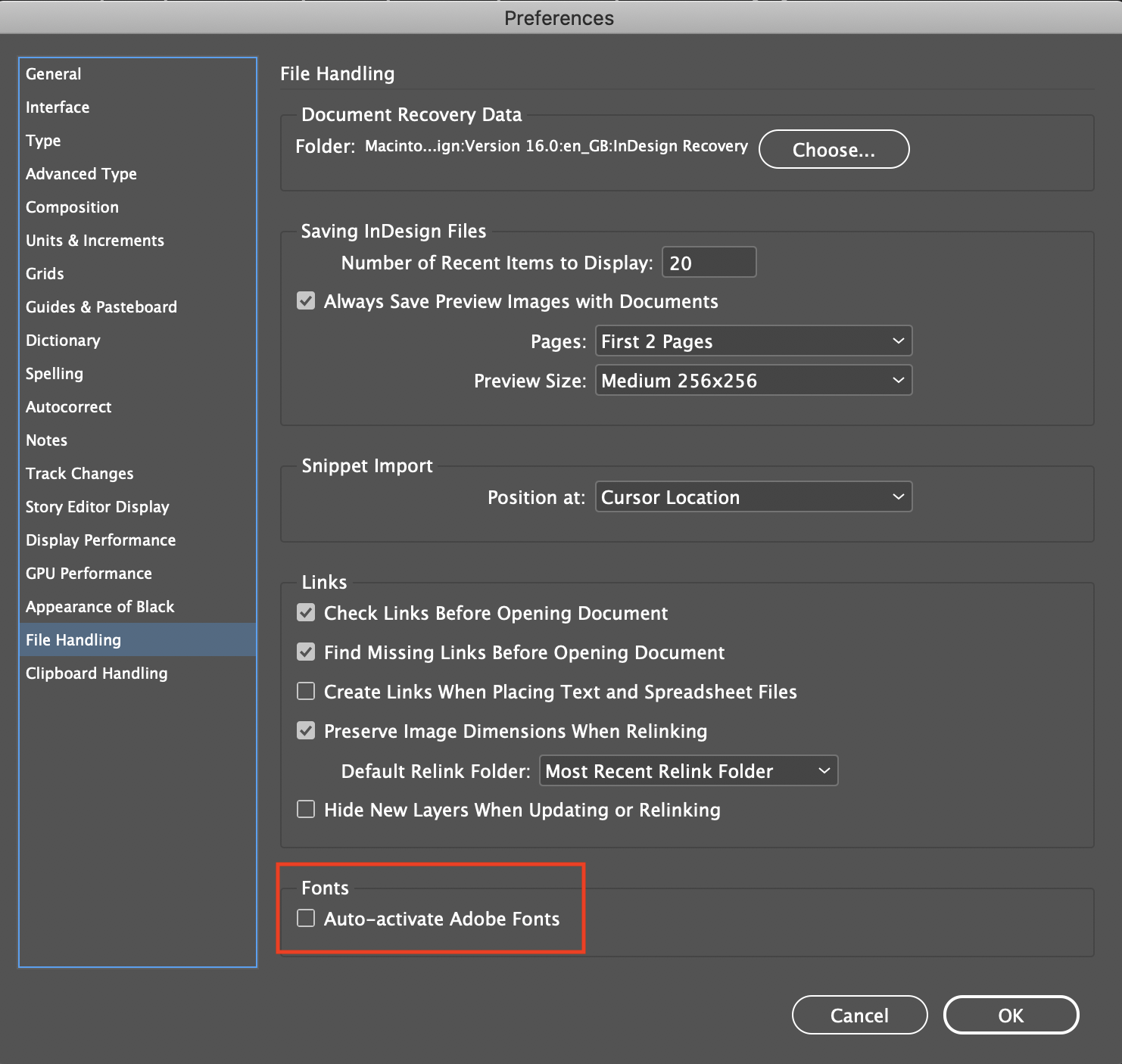
Postscript fonts
PS fonts should no longer be used in new frontlist titles. CC 2021 will not support this format so it’s imperative that we are future proofing our titles by replacing them wherever they are in use currently.
All reprints and corrections which require PS fonts will now need to be updated to OpenType format.
eBooks
All DK titles will have an eBook edition on sale so we need to ensure that all fonts used in our Print titles are also clear for eBook use.
Please check during the presentation stage to make sure that you have the rights required by choosing fonts from the Monotype Fonts collections and by running the Font Checker tool from the Fuse menu.
Marketing use
All Monotype fonts are fine for Marketing use. However some limited licence fonts used in Print titles are not always clear for marketing purposes.
Others are not clear for merchandise use, so must also be checked (mugs, t-shirts, tote bags etc..).
Some foundries will restrict ‘Broadcast use’ which deals with the transmission and re-transmission of images.
For any digital marketing use (outside of Monotype Fonts) we need to check the original Font EULA
Restrictions can include:
- Digital online adds, digital billboard signs, Facebook campaigns, YouTube videos, animated gifs etc…
- Any use of the font out of context of the jacket/ page spread, or when words / letters are animated in any way.
Fonts should be checked regardless of whether the assets are created in house or with a freelancer and at the start of the project. (Running Font Checker from the Fuse menu will help ensure that the fonts selected are fully licensed).
Variable fonts
Variable fonts are a new OpenType font technology that allow for the interpolation of many font weights (up to a whole typeface family) inside a single font file. At this time, and until such time as this new font technology has been fully tested in the publishing space, DK is not supporting the use of variable fonts in its projects.
Colour fonts
Colour/SVG fonts are a new OpenType font technology that allow for the embedding of RGB colour elements inside a font file. At this time, and until such time as this new font technology has been fully tested in the publishing space, DK is not supporting the use of colour fonts in its projects.
Packaging of fonts
The InDesign function to package font files alongside project files is restricted by DK. Any font files required for a project must be sourced through the Monotype Desktop App. If the font is not available please contact the PRH Fonts team.
Legacy fonts for title updates and re-issues
Given the complexities of managing legacy font versions across multiple internal territories, outsourcers, and the fact that co-ed partners can’t purchase legacy font versions you must replace the old versions of the fonts with the new version available in our Monotype collection.
Font modification and legal implications
Under no circumstances can Font software be modified. This breaks our End User Licence Agreement with the Font foundries.
Outlines (flattened images) of fonts must also NOT be modified without prior permission from the Fonts team by in-house or freelancers / packagers, so that we can check whether the licence will allow for this.
Freelancers MUST NOT create outlines of fonts (flattened images) before supplying us with files. This makes the files un-co-editionable and also puts us at risk of legal action from the font foundry if we do not hold a licence.
Fonts are owned by foundries or designers and have become increasingly litigious over the past few years over any form of use violation.
All queries regarding fonts should be addressed to: [email protected]
Accents
At book template stage, the creative team should ensure that the fonts selected contain the full range of accents that will be needed in the UK/US edition when using foreign words. Those fonts should also include the usual latin accents which will be needed by our co-edition partners (i.e. acute, grave, circumflex, umlaut, cedilla, tilde).
Modifying a font at the end of a project due to missing accents can create issues as follows:
- We have had instances where accents have been incorrect and and this was picked up by readers/content partners.
- Co-ed partners will be forced to adopt our modification and this may be less compatible with the way they want to carry out their edition.
- As a digital product in the future, text unicode compliance may be required e.g. screen reader technology. Outlined shapes/font modification will not be compatible with this technology.
- Being unicode compliant also allows us more options in terms of automated updates to the files in the future. Scripts can detect and influence text objects with associated unicode but not outlined shapes.
- Future DK teams may not understand how or why the letters are constructed in this way when opening the files.
Troubleshooting
Font clashes
When encountering the (OTF) flag indicating a font flavour mismatch (CFF or TTF) between the document and the activated font on your computer, follow these steps to resolve the issue:
- Identify the Document’s Font Flavour: Examine the document to determine whether it uses the CFF (Compact Font Format) or TTF (TrueType Font) flavour.
- Check Activated Font: Review the fonts currently activated on your computer. Verify whether you have the correct flavour (CFF or TTF) of the font activated that matches the document.
- Activate Opposite Flavour: If the activated font flavour is opposite to that used in the document (e.g., the document uses CFF but you have the TTF version activated), deactivate the current font and activate the opposite flavour that matches the document.
- Document Font Replacement: Replace the current font in your InDesign documents with the correct version (DK preference is CFF) using the FontChanger tool in Fuse. This will ensure it is replaced in all styles even if they are unused in some documents. This is required to fully resolve this issue.
- Contact Fonts Team ([email protected]): If you are unsure about which font flavour to activate or encounter difficulties resolving the issue, reach out to the fonts team for guidance and support.
By following these steps, you can successfully address the (OTF) flag issue and ensure that the font flavour in the document aligns with the activated font on your computer.
When should you clear your font cache?
The font cache is a storage layer where a set of fonts are stored on your computer and makes the requests for the fonts by different applications, easier and faster to access them, enabling the user to retrieve previously used fonts data. However sometimes the font cache gets corrupted and the application that uses it may not work properly. Some of the symptoms you may experience if your font cache has corrupted are as follows:
- Source Report flags up missing fonts even though they seem to be loaded properly in InDesign/Illustrator
- You see the same font twice in your Find/Replace font in InDesign
- Glyphs appear garbled and messed up on screen/print outs or PDFs
- You type one letter, but a different one appears
- Paragraphs do not reflow properly
There may be other reasons why fonts fail to work properly. In any case, clearing the font cache usually fixes these problems. To do this, please follow the instructions below:
If you are a DK employee and are using a DK Mac, you can go to Self Service > start typing Clear in the search box and the Run – Clear System and Application Font Caches will appear in the main window. Click on Reinstall. Please be aware that your Mac will restart automatically after 5 mins.
If you are a freelancer/packager working on a DK project, we can advise how to do this but we cannot be responsible for the technical support and running of your hardware. This link may be of help to you but you can of course do your own research to find the best and safest way to do this. https://glyphsapp.com/learn/eliminating-font-cache-problems
What do I do if my Monotype account has been deactivated?
If your Monotype account has been deactivated, please follow these steps to reinstate it quickly.
Step 1 – email Fonts team
Send an email to [email protected] or [email protected] which includes the following information:
- Your point of contact at DK cc’d in
- The title and project code of what you’re working on
- An end date for your Monotype access
Your account will either be reactivated promptly OR you will receive a reply that says you must recreate your account in our internal PRH portal. In this case, follow Step 2.
Brief explanation: Thus far we have had two separate Monotype portals, one for in-house PRH and DK staff, one for freelancers. Our agreement with Monotype is changing and we plan to close down the Freelancer portal by the end of 2024. We are in the process of migrating freelancers in small groups into the PRH portal. This requires resetting your account.
Step 2 – recreate Monotype account
Wait for a link to be emailed to you that invites you to create an account in the internal PRH portal. Follow instructions to recreate your account. You may use the same login credentials you used before.
Troubleshooting Tips
I didn’t receive a link to recreate my account
Check your spam folder.
I’m still receiving “account deactivated” error messages
You may have selected the Freelancer portal by mistake. When logging in, you will be presented the following options:
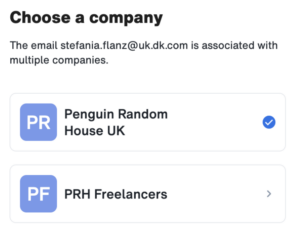
Your account is now only active in the Penguin Random House UK portal, so you must make sure to choose this one.
I need to redownload my MDA
If you need to redownload the Monotype Desktop App, navigate to your Applications folder (in File Explorer on a PC, Finder on a Mac), select the Monotype Desktop App, and delete it. Log in to Monotype on the website and follow these instructions.
I still can’t sync fonts!
Open your Monotype Desktop App, navigate to Settings > Plugins. Make sure that the plugins for all software that you’re using are installed and toggled green.
My library is empty
Yes, unfortunately because this is a new account, you will need to resync the fonts you once had access to. Luckily, this should be a quick fix. The Monotype Desktop App should be prompting you with missing fonts whenever you open InDesign files, and by selecting each font file and clicking “Activate all,” you should be able to sync these anew.
I can’t sync a restricted font
There are numerous fonts uploaded to Monotype by the Fonts team that require individual access to be granted by me (Stefania). You should be able to press a request access button and your request will be addressed. If the button doesn’t work, email [email protected] or [email protected].
For all other issues, please contact [email protected] or [email protected]
Font reporting
From 1st January 2025 onward, all new projects involving a print or ebook component need to have a full and complete font report generated for both cover and insides. To find out more about font reporting, Please follow these guidelines.
