Novelty book pagination
Last modified: October 20, 2022
As novelty books require extra page layout information (i.e. for flaps, gatefolds, etc.) and we now need to keep that information in the same InDesign document as their respective spread, you will find below instructions and examples on how to label these pages within InDesign.
To differentiate a flap, gatefold, etc. from a normal page, do the following:
Within InDesign, in the Pages panel, select the page requiring extra information, go to the Numbering & Section Options…, click on Start Section, enter the page number that the flap, gatefolds, etc. is associated with and enter the relevant info in the Section Prefix box (i.e. TP- , GF-, etc., see below for naming convention), and ensure that the Include Prefix when Numbering Pages box is unchecked as shown in the screengrab below:
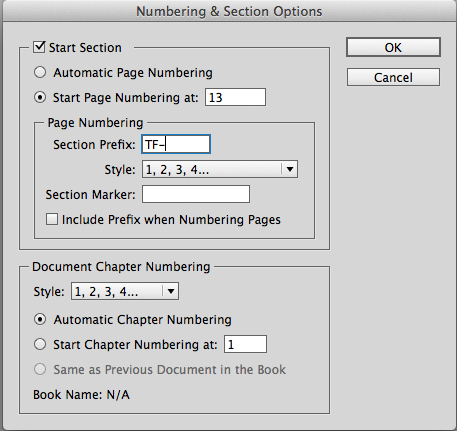
Please follow this naming convention when adding the section prefix (including the dash after the initials):
| GF- | gatefold | POPF- | pop-up front | |
| BGF- | back gatefold | POPB- | pop-up back | |
| DGF- | double gatefold | SLF- | slider front | |
| BDGF- | back double gatefold | SLB- | slider back | |
| FLAP- | flap | WLT- | wallet | |
| TF- | top flap | WLTF- | wallet front | |
| BTF- | back top flap | WLTB- | wallet back | |
| BTMF- | bottom flap | WHF- | wheel front | |
| BBF- | back bottom flap | WHB- | wheel back | |
| LF- | left flap | BASE- | base | |
| RF- | right flap | IFC- | inside front cover | |
| BF- | back flap | IBC- | inside back cover | |
| SP- | spacers | TO- | tracing overlay | |
| POP- | pop-up |
The screengrab below illustrates how these pages will look in the InDesign Pages panel:
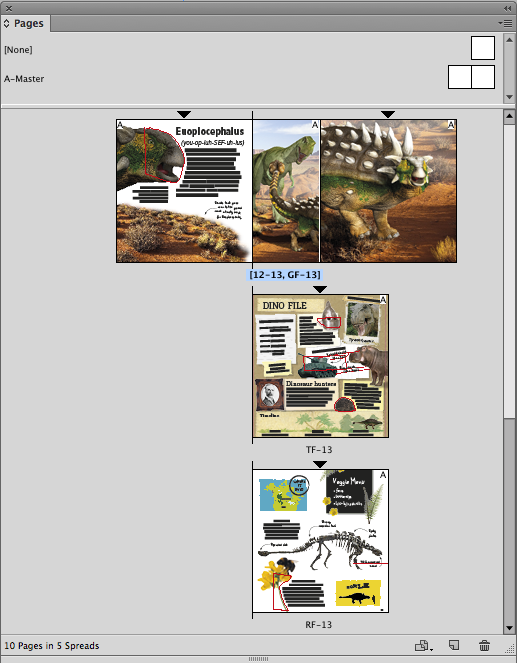
The screengrab below illustrates how the pages look within InDesign itself:
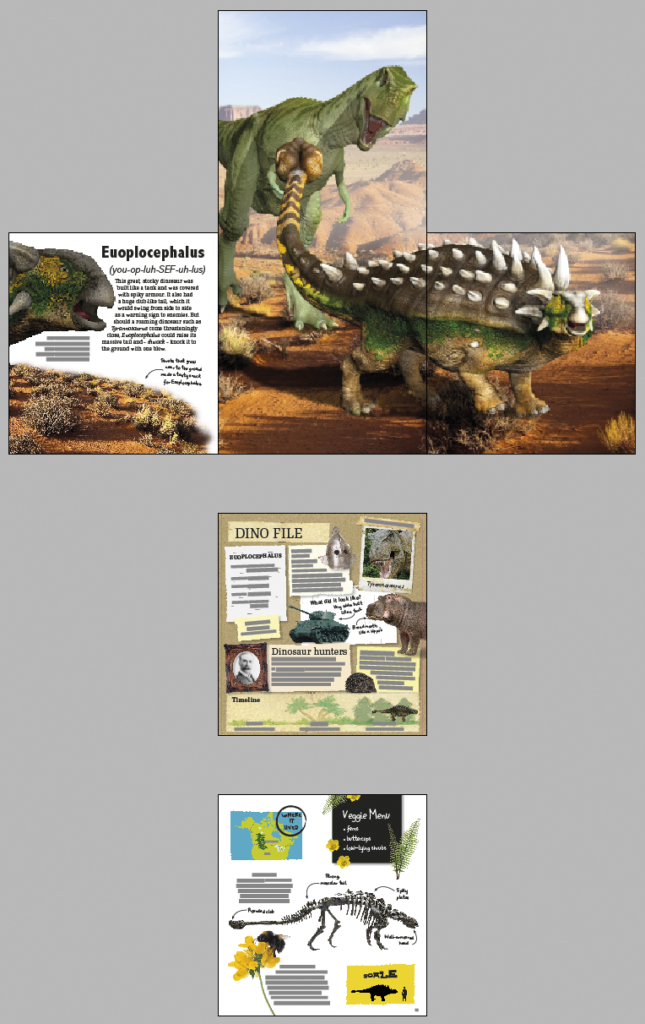
The images below illustrate how the book will work when printed:
With top flap closed
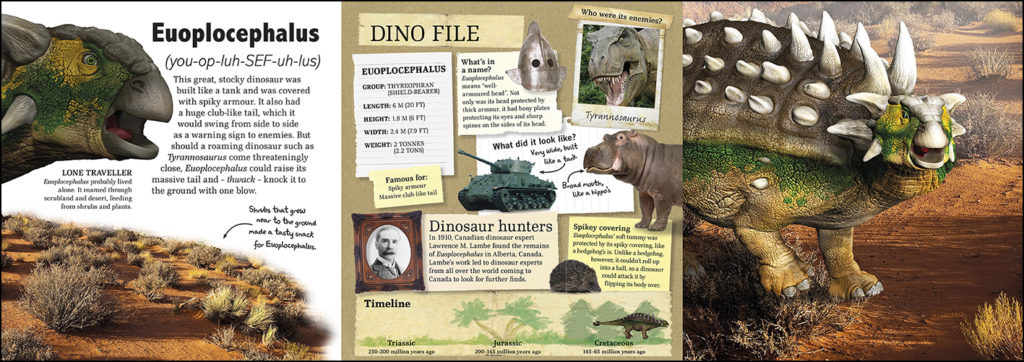
With top and right flaps closed
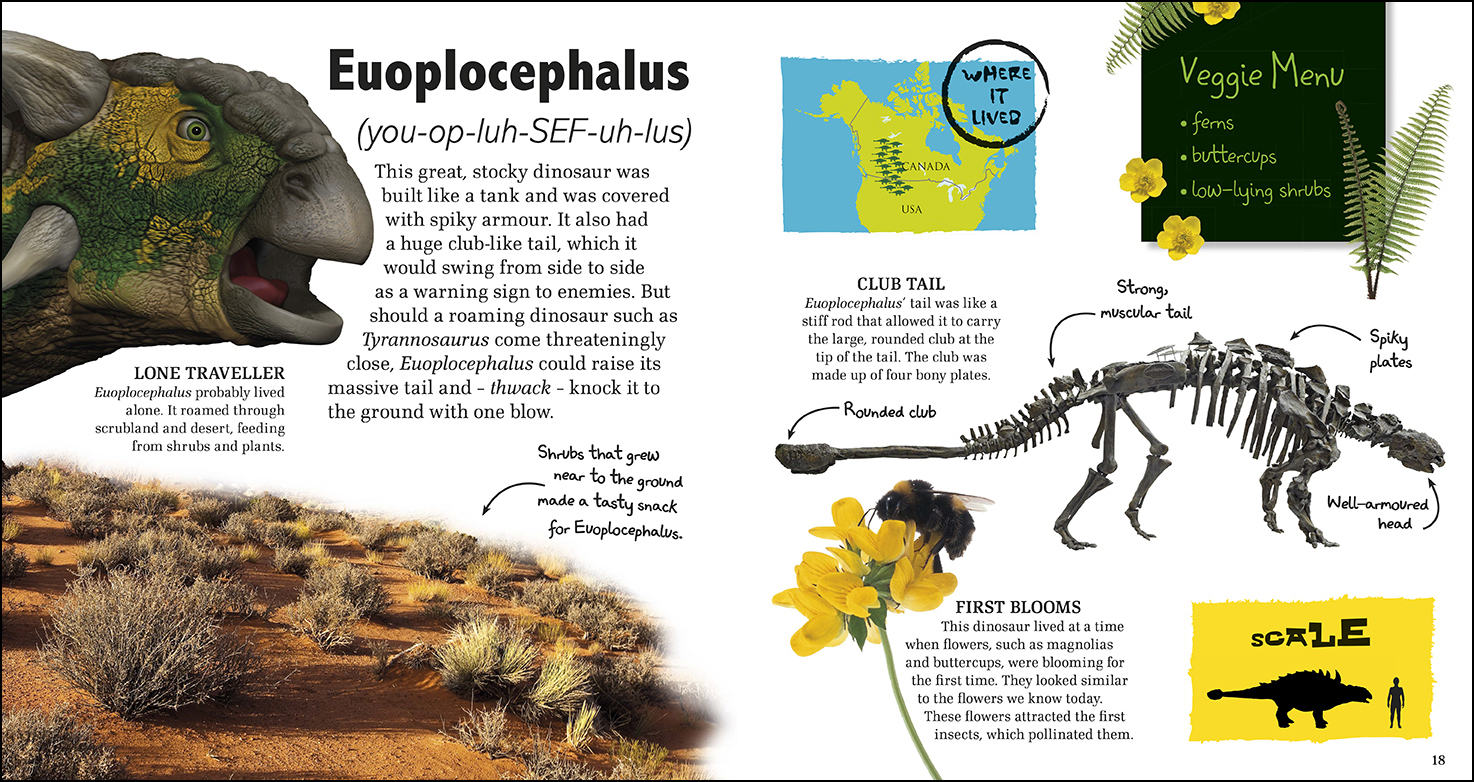
As flaps, gatefolds, etc. will require to be different sizes from the original page size of the book, the PAGE tool within InDesign will need to be used.
You may also need to create different masters for different sized flaps or other novelty items etc. Please remember to keep the novelty item(s) page labelled and positioned with the same corresponding page number they appear on in the book, along with the relevant suffix. See example below for a pop-up spread.
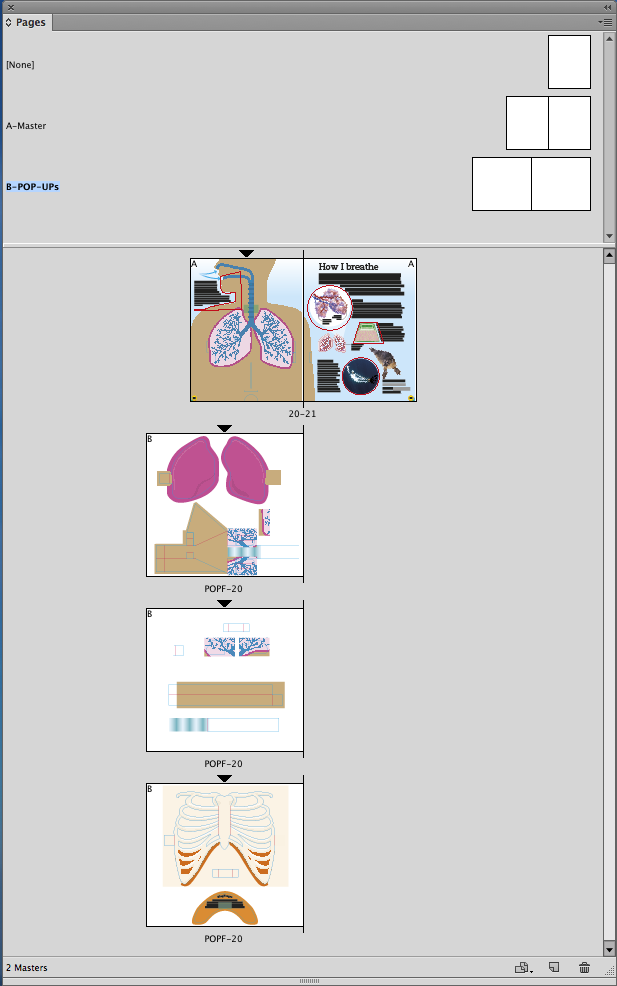
Please always supply a flatplan of the book to your Production Editor, including all the novelty features and their naming conventions. For more complex novelty titles, an animation/video might be required to show how the different features are positioned.
If you are unsure how to do any of the above, please discuss with your Production Editor or CTS.
