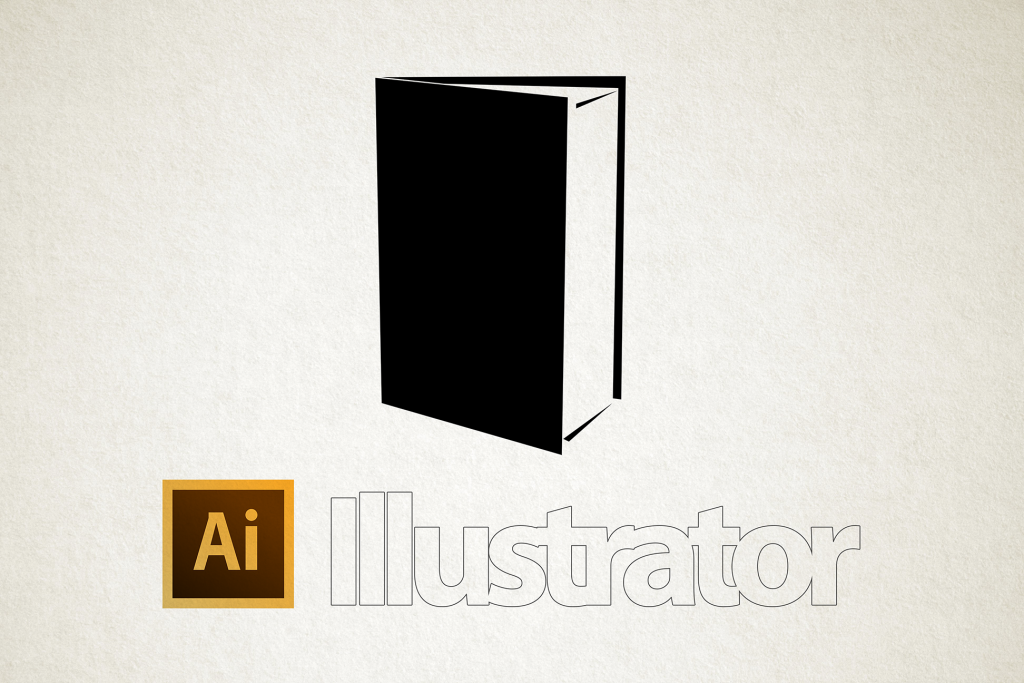Home
>
Images
>
Special finishes course – Illustrator .ai files
Special finishes course – Illustrator .ai files
Last modified: January 15, 2019
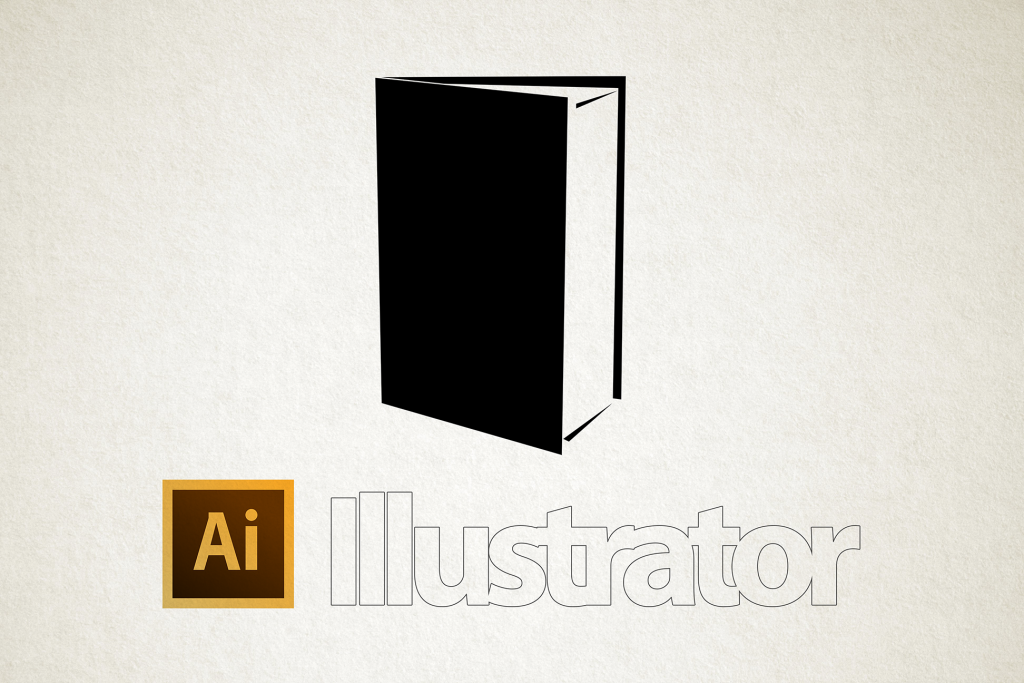
Illustrator .ai files
- All Illustrator files must be either created from or placed inside of a DK template which can be downloaded by clicking on the download button below.
- Spot colours have to be created within the Illustrator file via the Swatches panel (Window>Swatches). This is because you cannot change the colour of an Illustrator file via InDesign. Make sure to keep the swatch name and colour appearance consistent between your Illustrator files and InDesign document. Otherwise you will end up with multiple versions of the same spot colours.
- Overprint must be applied in the Illustrator .ai file via the Attributes panel (Window>Attributes). Make sure to check both the fill and stroke if they’re used. This is because you cannot change the overprint settings of an Illustrator file via InDesign.
- Do not apply any effects or blending modes to spot colour Illustrator .ai files (within Illustrator or InDesign) as these will conflict with your overprint settings.
- Do not alter its opacity (within Illustrator or InDesign) as this can cause issues which may not be visible on screen. It should always be set to 100% opacity. Tinting and overprinting a spot colour ink will produce the same result without the problems.
- It’s recommended to create a separate file for the spot colour as printing issues can occur if objects on the CMYK layer have any form of transparency applied to them.
- They can be used to create 1% masks.
Click here to navigate back to the Contents page.