Using the colour room
We now have three colour accurate monitors available at VBR, these are available to DK staff using DK laptops. Freelancers can use the screens, but may not have the correct profile, and will need to connect via Wifi. Please contact [email protected] for more information.
The seats are available for booking via the CloudBooking portal and can be found on the 5th floor.

These colour accurate monitors should be used to check your CMYK PDFs and images for accurate colour.
Getting started
Step 1
Check you have Colour Navigator NetAgent installed on your laptop.
In your applications folder look for this icon.
No need to double click it. It’s a background app so you won’t see anything.
If it is not there, you should be able to find ColorNavigator NetAgent in self service.
Step 2
Connect your laptop to the Eizo monitor via the USB-C cable. The Eizo screens are their own dock and will provide network access to DK laptops. Plug in just as you would at any other workstation.
Step 3
Check you have the correct colour profile loaded. (you only need to do this the first time you connect)
In system preferences -> Displays
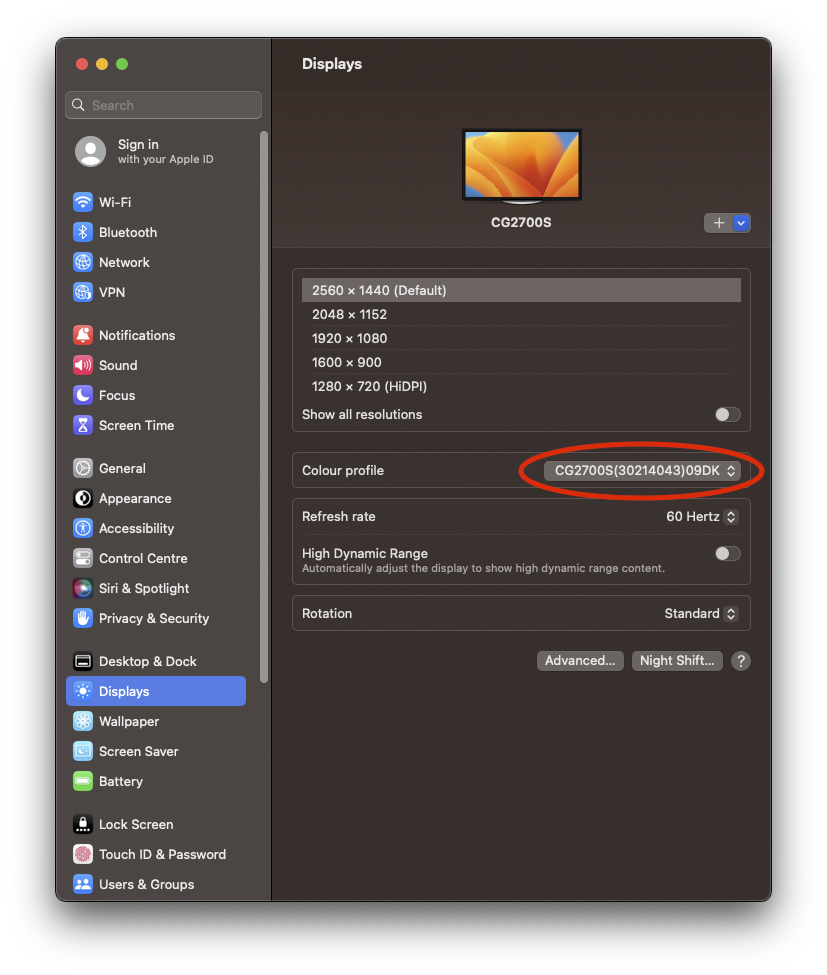
Or like this if your laptop lid is open
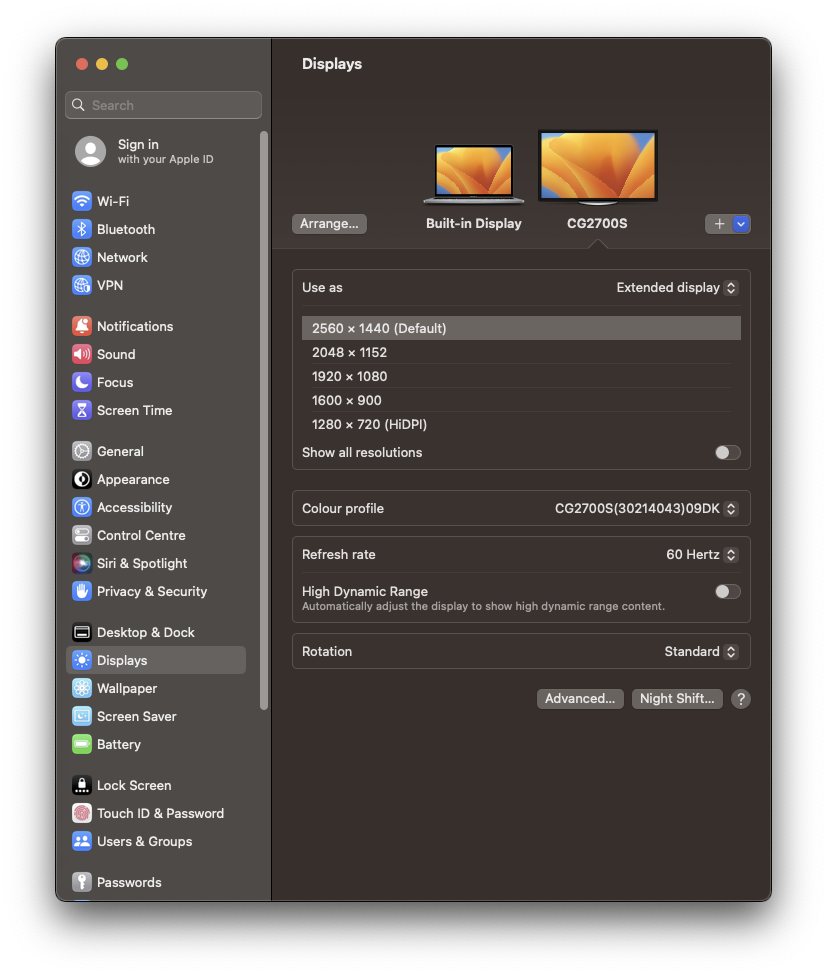
If the colour profile is showing CG2700S (Or CG2700SXXXXXXxxDK) you have the correct calibrated profile and the screen is ready for colour accurate work
You can choose the correct profile yourself (although you shouldn’t need to) by clicking the profile list and choosing the correct profile. If it’s not in the list, you do not have CNN installed or working correctly and should install via self service.
Use the one with DK at the end
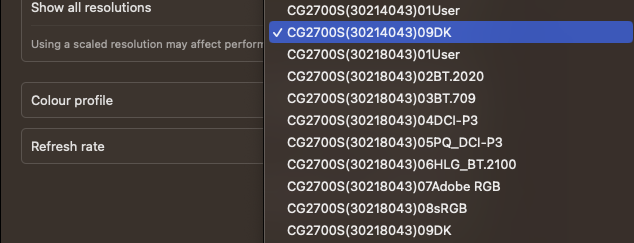
Finally
You only need to check your display colour profile once to ensure CNNetagent is installed and working correctly.
Acrobat Print ready PDFS
When checking print ready PDFs please remember to use output preview in Acrobat, ensuring simulate overprint and paper simulation are ticked on.
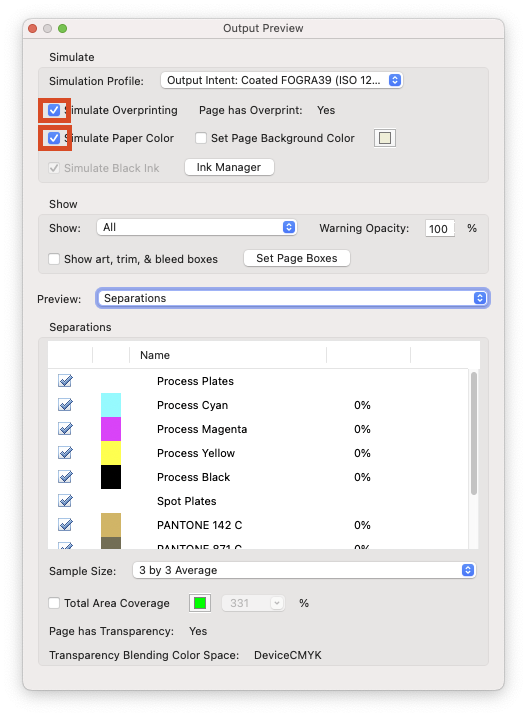
In-depth instructions can be found on DKHandbook.com here: https://www.dkhandbook.com/?p=902
PHOTOSHOP
When checking images in Photoshop remember to use “proof colours”
Choose View > PROOF SETUP > and the appropriate profile from the menu.
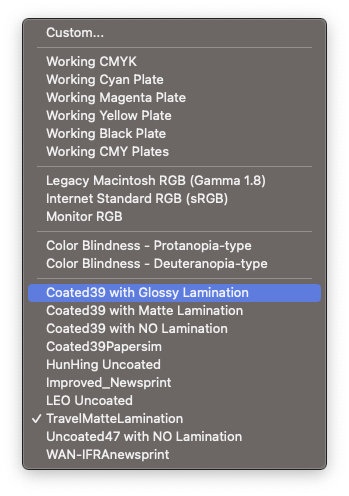
Use Coated39 with XXX for coated work
Use LEO_Uncaoted for Uncoated work
Use TravelMatteLamination for Matte laminated cover work
Apple+Y will apply the chosen simulation profile.
If you need any information, help or support with the use of the colour rooms, please contact [email protected]
